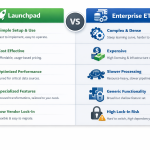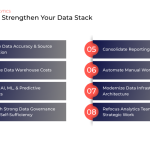Transfering your data from Adobe Analytics into BigQuery can be easy, but it requires that your data be transformed before being uploaded into the data warehouse. Thankfully, Launchpad is a full-service, no-code platform that does all the work for you. This process can be used to pull data from any date range — perfect for backfilling historic records — and can easily be configured to set up recurring transfers. Follow our instructions below to get started.
Step One
Work with your technology team or provider to gain access to your FTP server, or to help configure one if you don't currently have one.
Step Two
Use an FTP (file transfer protocol) application, such as FileZilla, to extract your data from Adobe Analytics.
- If you don't have one, then you'll need to create a FileZilla account.
-
Through the FileZilla client, you can extract your data from Adobe Analytics. When doing this, be sure to select "Advanced Delivery Options". From there you will be able to select "FTP" and input your FileZilla information.

- You can choose to start a historical data transfer or schedule a recurring transfer.
Step Three
Use Launchpad to transfer your valuable data into BigQuery.
-
Because we are using an FTP application, your source will be "Custom FTP" in Launchpad. You will set up your source by inputting your FileZilla information.

Step Four
Configure a job in Launchpad to send your campaign data from the FTP server to your Google BigQuery database.
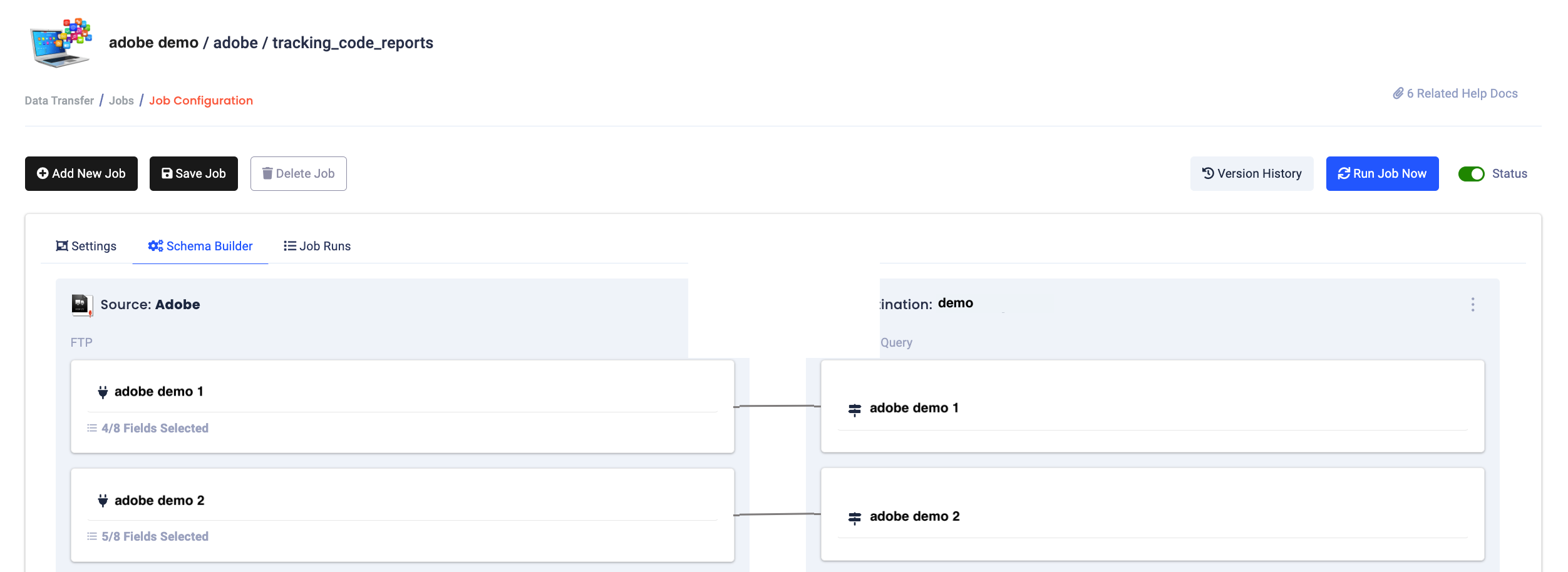
Step Five
Verify that your data arrives in Big Query. You have now completed your data transfer from Adobe Analytics to BiqQuery using Launchpad!
We're Here to Help
If you need any assistance transferring your data from any source to the data warehouse of your choice, then you've come to the right place. The data experts at Calibrate Analytics will be more than happy to guide you through our full-service platform, Launchpad, or create a custom solution specifically to fit your unique business needs. Don't hesitate to get in touch!