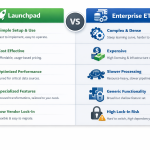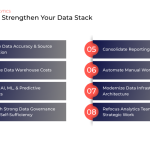If you didn't export and archive your Google Analytics Universal (GA UA) data before the July 1, 2024 deadline, we've got good news and bad news.
The good news: there are methods you can use to reconstruct your website's performance history.
The bad news: these methods require more manual effort and may be time intensive to complete, but our view is it's worth it to recreate a comprehensive view of your site's analytics.
Here are a few ways to save your Universal Analytics data:

Manually Enter Data from Historic Reports
Start by gathering any historical reports you previously generated from GA UA including PDFs, Excel sheets, internal documents, or any other exported data. Manually input this information into a central spreadsheet or database.

Export Data from Other Analytics Systems
If you use additional analytics tools alongside GA UA, you can export data from these systems to fill in the gaps. Many organizations use more than one analytics platform to track their website performance. Here are some common alternatives:
Website CMS Analytics
Many Content Management Systems provide built-in analytics. For example, Shopify users can access detailed reports on traffic, sales, and customer behavior. These reports can be exported to CSV or Excel formats and combined with your other data.
Website Host Analytics
Web hosting providers often include basic analytics tools. GoDaddy, for one, offers website analytics that track visits, visitor locations, and more. You can access and export this data from your hosting dashboard to supplement your GA UA information.
Ecommerce Engines Analytics
For ecommerce websites, your platform likely provides its own analytics. Platforms like Sabre offer detailed production reports that include sales data, transaction history, and customer insights. Exporting these reports can help you piece together your website's performance over time.

Website Server Logs
Your website's server logs are a valuable source of raw data, as they record every request made to the server, including details about visitors, pages viewed, and actions taken. Analyzing server logs can be complex, but tools like AWStats or Webalizer can help you convert raw log data into readable reports. This data can then be integrated with other sources to complete your historical records.

Establish BigQuery Export for GA4
To avoid similar issues in the future, it is highly recommended to set up the BigQuery export for Google Analytics 4 as soon as possible. BigQuery allows you to store and analyze large amounts of data and ensures that your analytics data is preserved even if GA4 is eventually replaced. By establishing this export, you can maintain a continuous and comprehensive dataset that can be easily accessed and analyzed, safeguarding your data for future use.
Don't Worry
Reconstructing your website's performance history without GA UA might require some extra effort, but it's definitely possible. By leveraging historical reports, data from other analytics systems, server logs, and setting up a BigQuery export for GA4, you can ensure you have a complete and accurate view of your website's analytics. Start implementing these steps today to safeguard your data for the future.
Pro Tip
Now that Google UA is no more, remember to remove the deprecated code from your GTMs/websites.
Need Help?
If you're having any trouble making the most of your data, then the experts at Calibrate would be happy to help show you what's possible. From walk-throughs and interactive demos to custom solutions, we'll help you set up a healthy analytics stack that fuels smart business decisions.