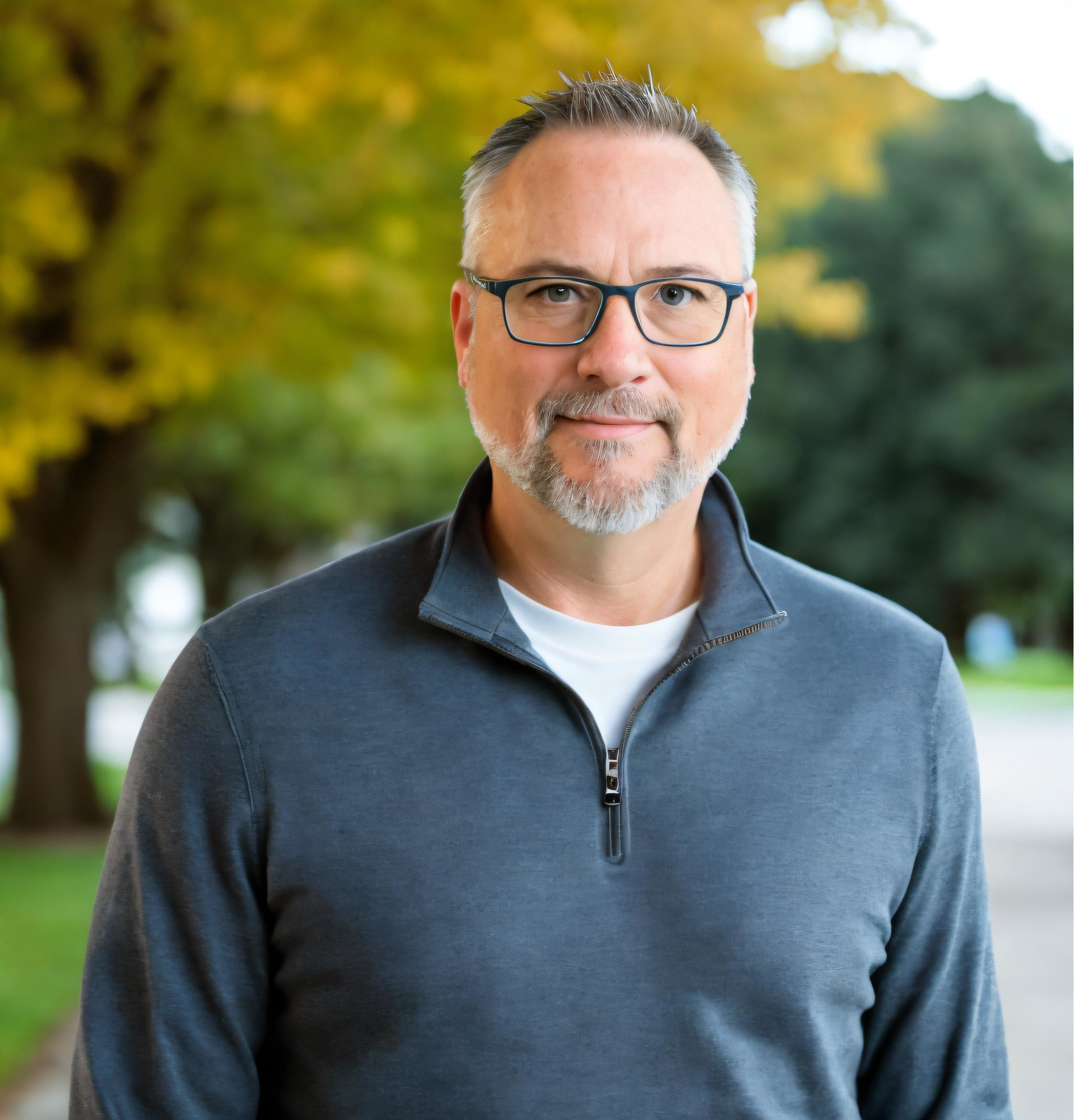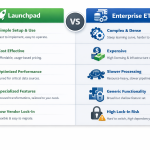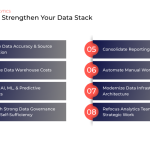As AI becomes an important part of daily operations for many businesses, Marketing Analysts face a recurring challenge that can delay widespread support: the lack of unique knowledge specific to the company's practices, processes, and nuances.
General AI assistants are trained on extensive datasets sourced from the internet, so they often have only a surface-level understanding of a business's operations. This gap in training data remains a significant barrier to expanding AI's role across many organizations.
Enter Google Gemini, which relies on datasets stored in Google Cloud Storage (GCS) buckets to enable efficient training and fine-tuning. To simplify the process of extracting, transforming, and loading (ETL) this data, Launchpad ETL offers a powerful solution for handling data pipelines and automating workflows.
What is Launchpad ETL?
Launchpad ETL is an affordable Extract, Transform, and Load (ETL) tool designed to move data seamlessly between systems. With support for various data sources, transformations, and destinations, it's an ideal choice for preparing large-scale datasets for AI and ML workflows.
Key Features:
- Scalability: Efficiently handles massive datasets.
- Automation: Enables scheduled ETL jobs for hands-free operation.
- Flexibility: Connects to diverse data sources and formats.
- Cloud Integration: Supports Google Cloud Platform (GCP) services, including Google Cloud Storage.
Training Google Gemini With Your Data
Google Gemini leverages high-quality, structured, and accessible datasets to train and fine-tune its capabilities. Google Cloud Storage is the ideal partner in this process, offering scalability, security, and tight integration with other GCP services.
Training Workflow:
- Extract raw data from various sources.
- Transform the data into a clean, structured format.
- Load the prepared data into GCS buckets for Gemini's training processes.
Prerequisites
Before getting started, make sure you have:
- Access to Google Cloud Platform (GCP) with a project set up.
- Google Cloud Storage buckets configured for storing training data.
- API access and permissions for Launchpad ETL to interact with GCS.
- Raw data sources (e.g., databases, APIs, or files) ready for extraction.
Step 1: Configure Google Cloud Storage
-
Create a GCS Bucket:
- Navigate to Google Cloud Console > Storage > Browser.
- Click Create Bucket and provide a unique name.
- Configure the bucket's location, storage class, and permissions.
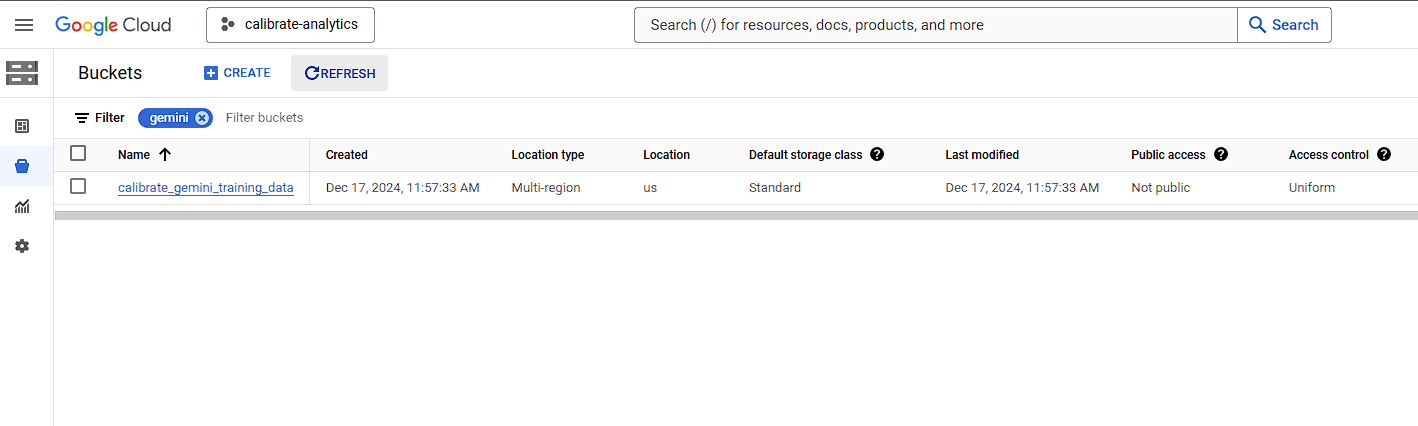
-
Enable Permissions:
- Ensure that the Google Service Account or IAM role used by Launchpad ETL has the following permissions:
- storage.objects.create
- storage.objects.list
- Storage.objects.delete
- Ensure that the Google Service Account or IAM role used by Launchpad ETL has the following permissions:
Step 2: Connect Launchpad to Training Data Sources
Launchpad ETL supports various data sources, including:
- Relational Databases: MySQL, PostgreSQL, BigQuery.
- APIs: REST APIs, JSON endpoints.
- File Systems: CSV, JSON, XLS files.
Setup Process:
- Set Up Data Source Connections:
- In the Launchpad ETL interface, navigate to the Data Sources section.
- Add your data source credentials and configurations (e.g., database connection strings, API keys).
- Choose File Format:
- Launchpad ETL supports exporting data in formats compatible with Google Gemini, such as:
- CSV: For structured tabular data.
- JSON: For hierarchical or unstructured data.
- Launchpad ETL supports exporting data in formats compatible with Google Gemini, such as:
- Test Connectivity:
- Verify that Launchpad ETL can successfully connect to the data source.
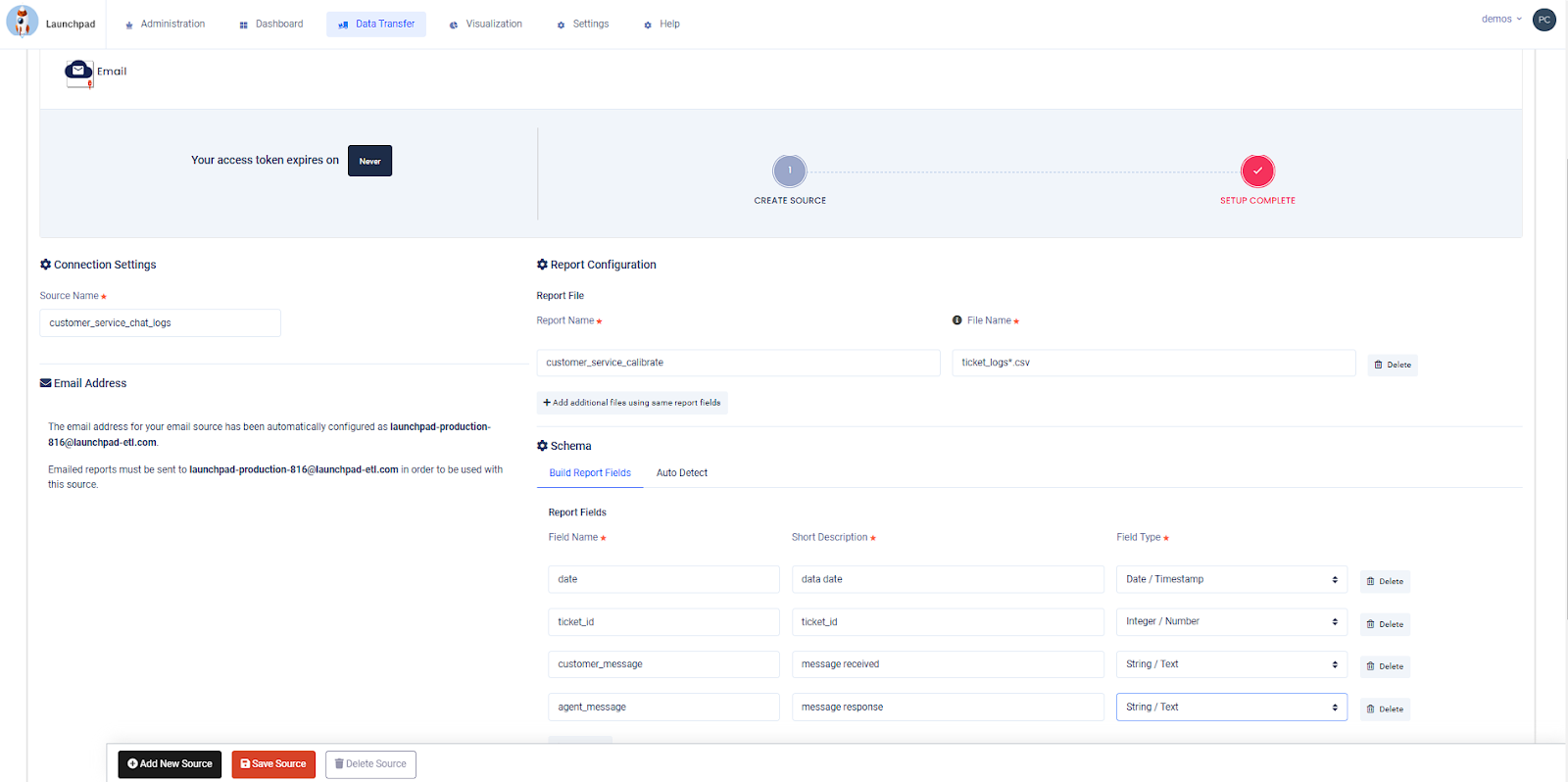
Step 3: Configure GCS as the Destination in Launchpad ETL
- Add GCS as a Destination:
- In Launchpad ETL, navigate to the Destinations section and select Google Cloud Storage.
- Enter your Google Cloud project ID.
- Provide the GCS bucket name and specify the folder path.
- Test Destination Connectivity: Ensure that Launchpad ETL can write to the GCS bucket successfully.
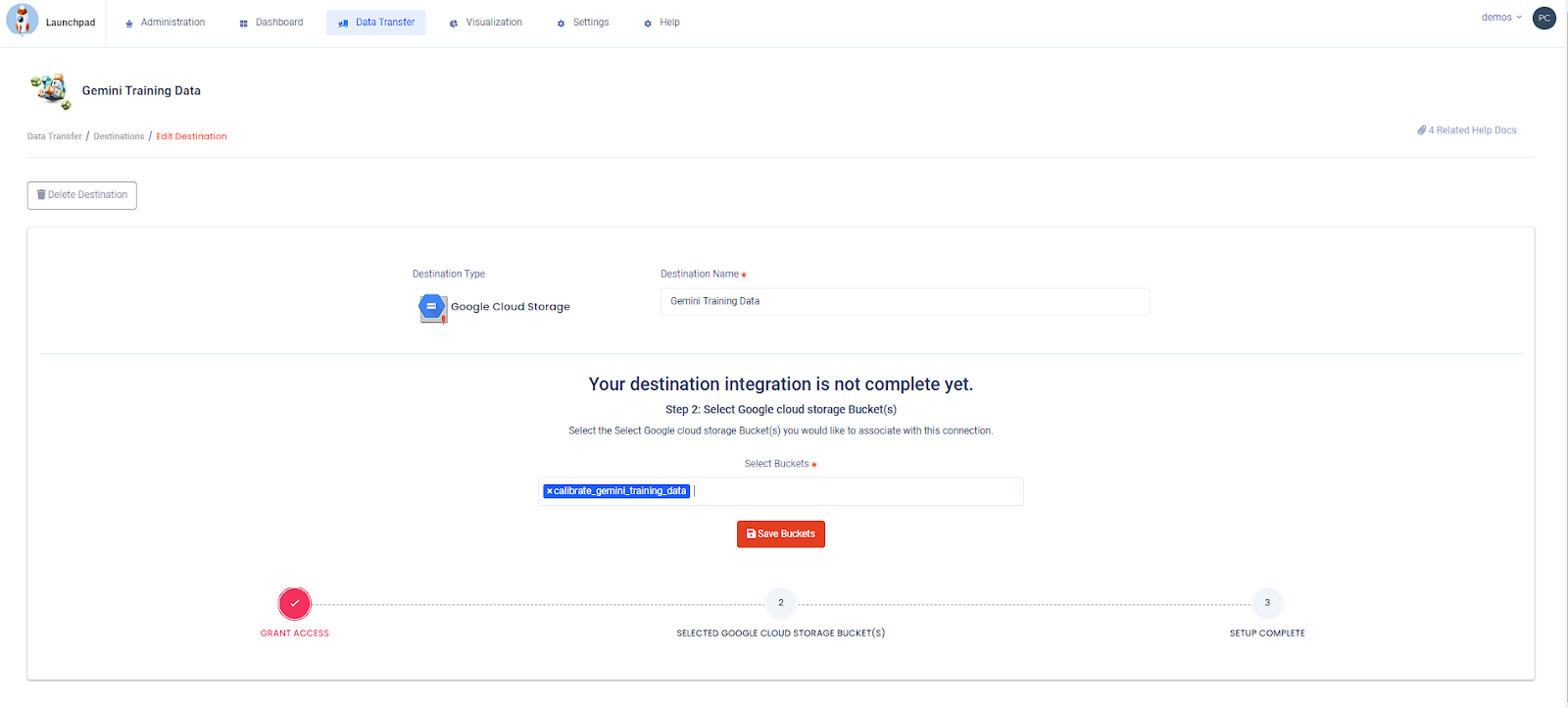
Step 4: Run the ETL Job or Pipeline
- Define Load Schedule:
- Configure the ETL job to run on a schedule (e.g., hourly or daily) to ensure the training data stays up-to-date.
- Execute the Pipeline:
- Trigger the ETL job manually or schedule it.
- Monitor job progress through the Launchpad ETL dashboard.
- Verify Data in GCS:
- Go to the GCS bucket in the Google Cloud Console.
- Confirm that the transformed files have been uploaded successfully.
- Validate Data Integrity:
- Ensure that the uploaded data matches the expected format and structure for Google Gemini.
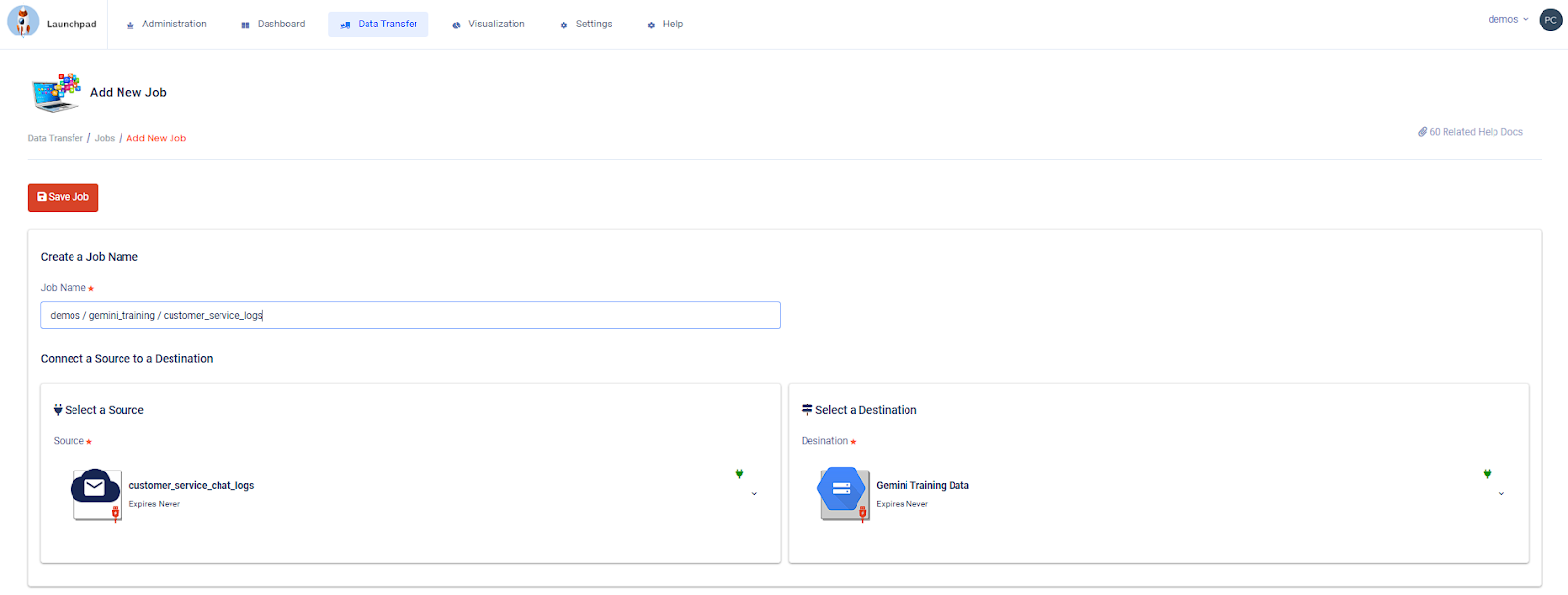
Automating and Scaling Training Data Delivery
Launchpad ETL offers several features to automate and scale your data preparation for Google Gemini:
- Job Scheduling: Automate daily or incremental data loads.
- Monitoring and Alerts: Set up notifications for job failures or errors.
- Parallel Processing: Leverage parallel processing to handle large datasets more efficiently.
- Real-Time Learning: Use webhooks to load training data in real time.
Get Started
Preparing high-quality training data for Google Gemini doesn't have to be complicated. With Launchpad ETL, you can easily extract, transform, and load your data into Google Cloud Storage buckets, ensuring hassle-free integration with Gemini's training workflows.
Ready to take your AI model training to the next level?