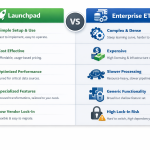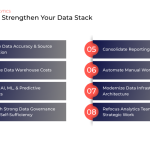One major limitation in data visualization platforms like Looker Studio is the lack of a native currency conversion function, which is an essential feature for digital marketers who need to present cost and conversion metrics in a client's local currency or across multiple denominations.
Now, manually downloading and importing location-specific currency conversion data into Google Sheets is a thing of the past.
Traditional reports often rely on a static exchange rate, which doesn't use an average conversion rate over the previous time frame (month, quarter, etc.) With Launchpad, dynamic exchange rates are applied based on the actual transaction date, making historical reports far more precise.
Keep reading for a step-by-step demo of how you can set this up in Launchpad.
Saving Time with Codeless Currency Conversion
Launchpad's currency conversion function gives you the ability to automate the entire process, converting the values in your reports to the denomination of your choice. There are many ways this will free up your analytics team's bandwidth, allowing you to focus on insights rather than technical details and quality assurance.
- Simplicity: Our zero-code approach simplifies the set up and automation of the currency conversion process.
- Efficiency: By eliminating the need for manual coding, this Launchpad feature reduces the time you'd typically spend implementing currency conversion calculations. Now, you can execute complex transformations with just a few clicks.
- Accuracy: Manual coding isn't free from human error, which can lead to misleading insights and decision-making. Automating the process ensures you're only sharing reliable and trustworthy data.
How to Set Up and Automate Currency Conversion in Launchpad
Setting up automated currency conversion in Launchpad is quick and painless. By following these simple steps, you can ensure your reports reflect accurate, real-time exchange rates.
Here's how to configure currency conversion in just a few clicks.
-
Select a Job: Navigate to the job configuration page for your desired job and open the schema tab.
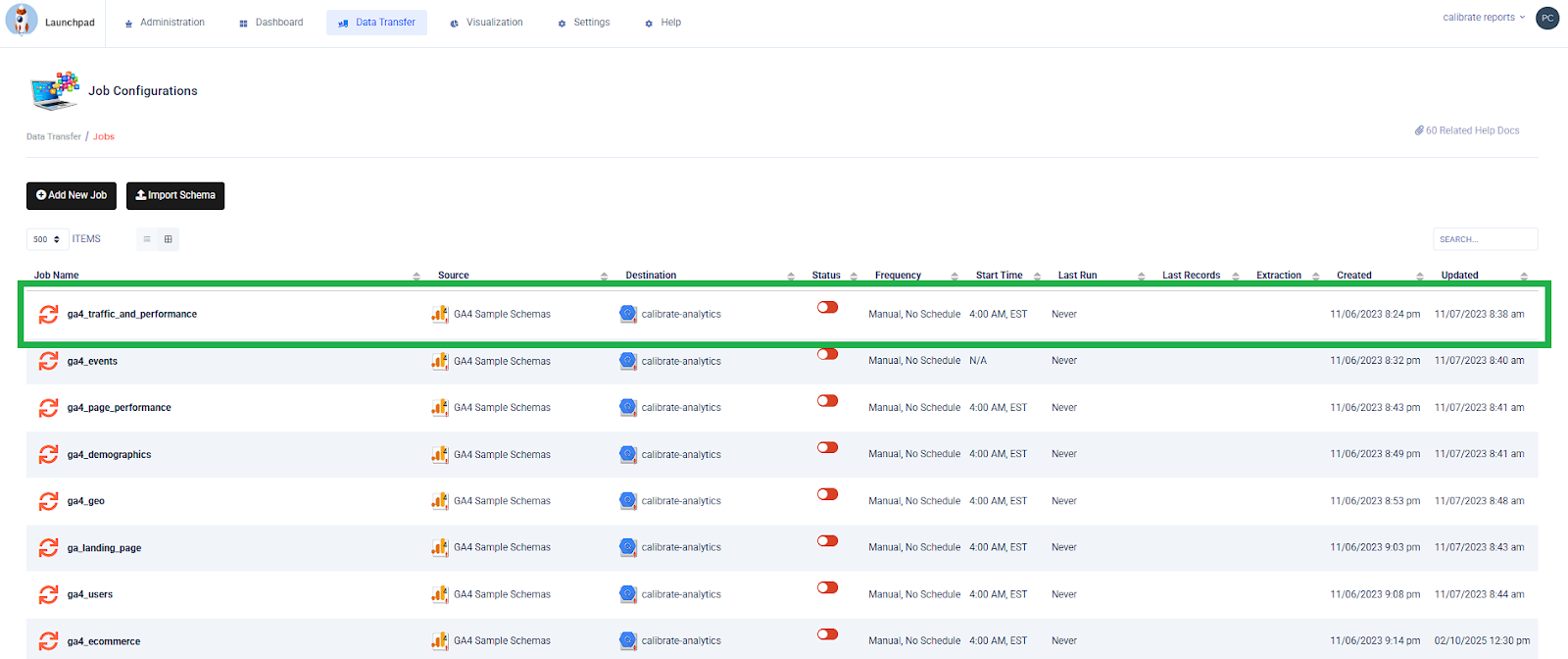
-
Enable Field Functions: Click on the three dots in the upper right area of the schema screen and choose "enable field functions".
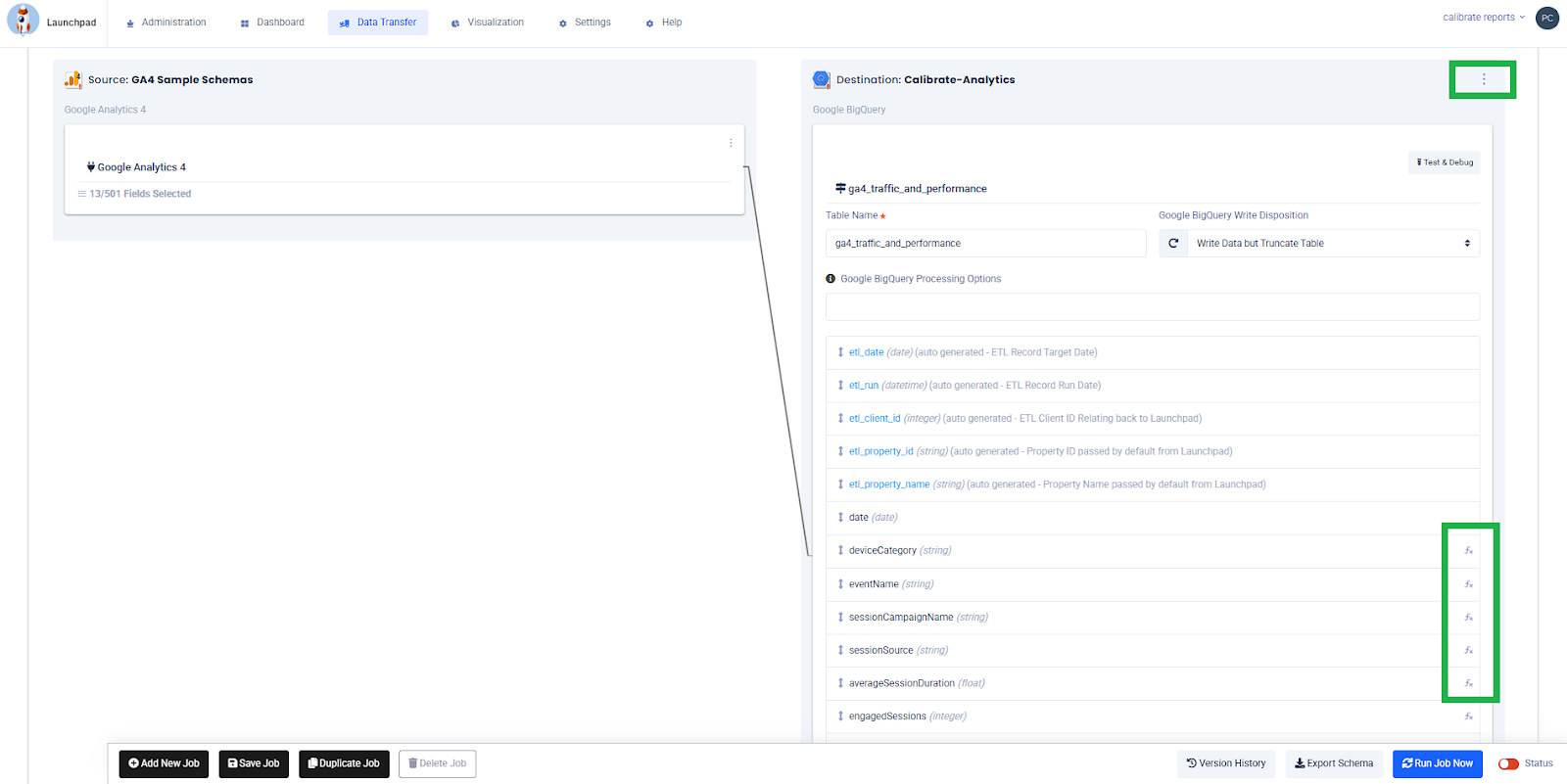
-
Choose which metric to convert: In the table output (on the right side) click on the 'fx' icon on the desired metric and select "convert this value to another currency".
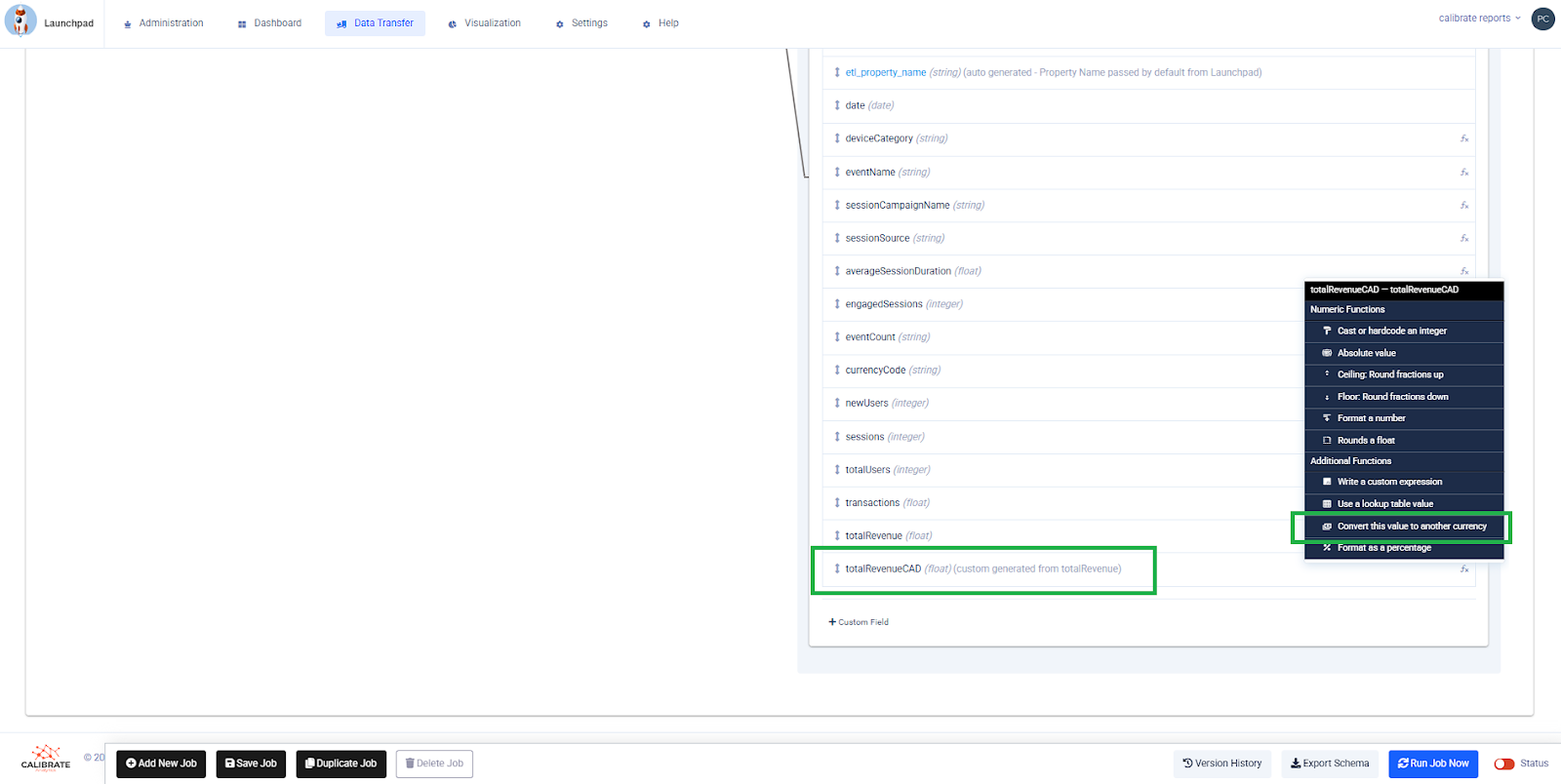
-
Choose Target Currency: Next, select the desired target currency.
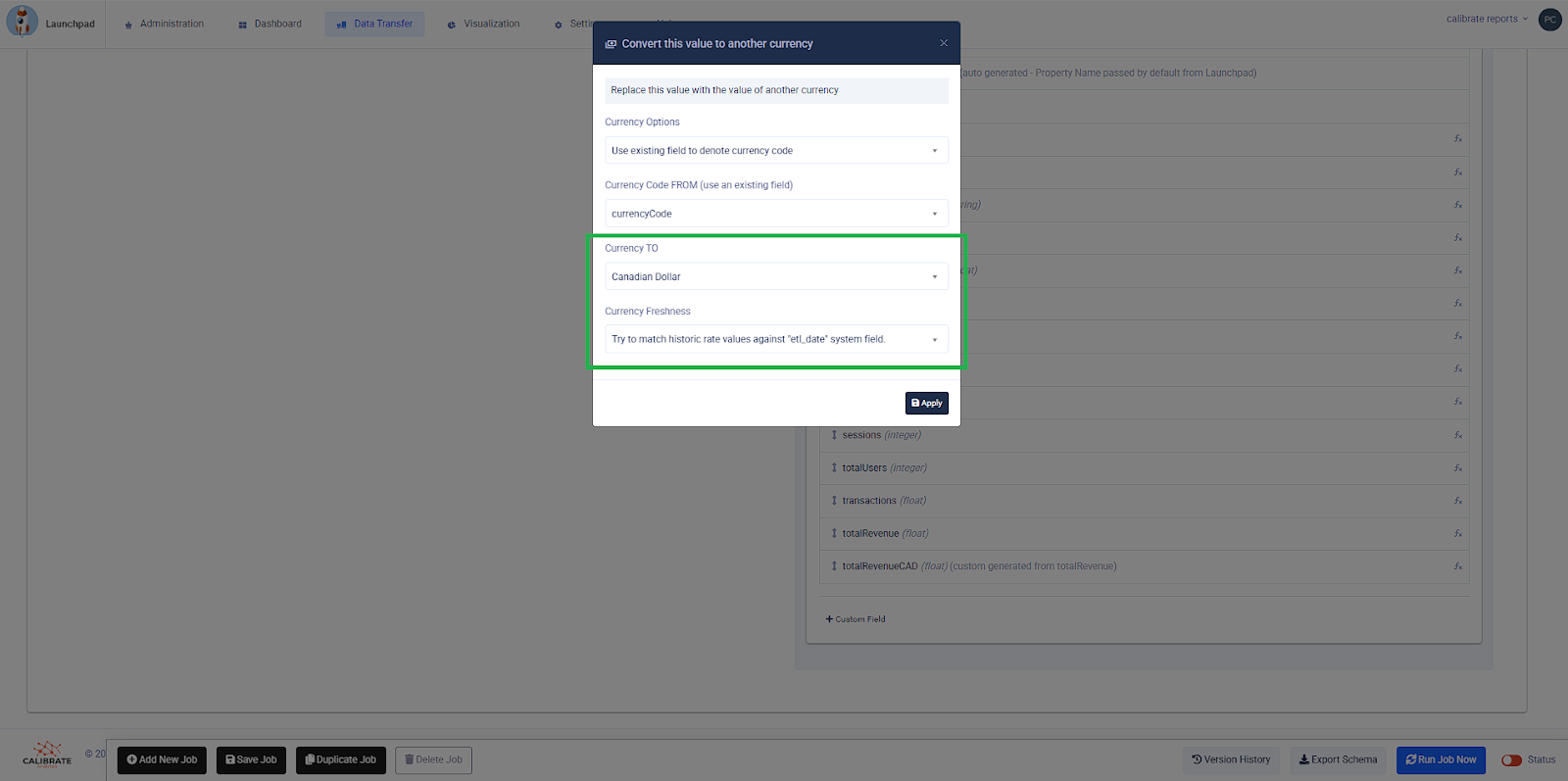
-
Repeat: Repeat the steps outlined above until you have configured all of the currency cases you need to support.
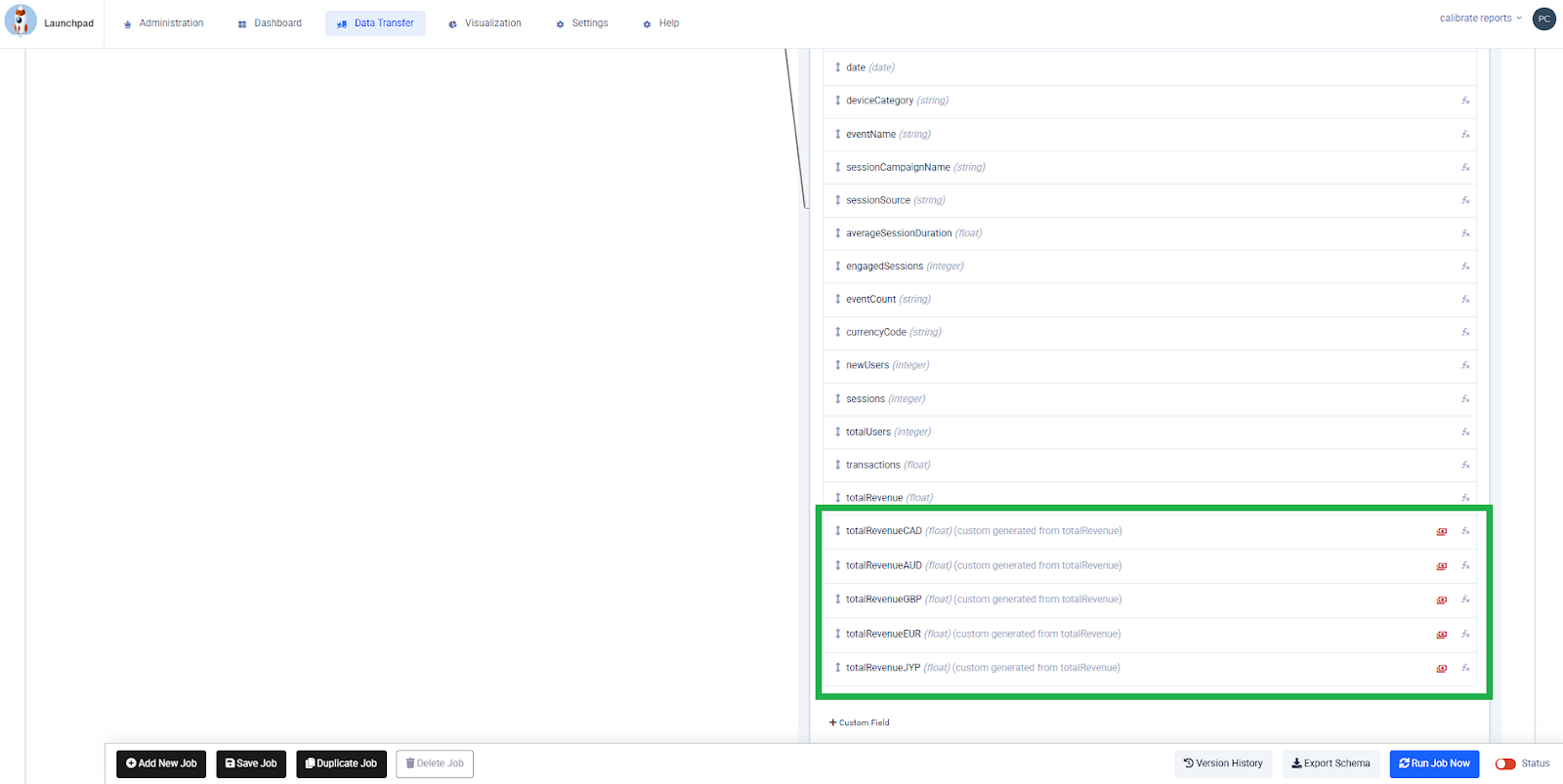
With Launchpad's no-code currency conversion, you can automate the process, save time, and improve reporting accuracy. No more manual adjustments; just seamless, real-time conversions tailored to your needs.
Effortless Currency Conversion with Launchpad. No Coding, Just Automation
Say goodbye to manual calculations and hello to automated currency conversion with our zero-code feature. Whether you're a seasoned data professional or a novice user, our intuitive solution empowers you to unleash the full potential of your data without the hassle. Try Launchpad for free today and experience the future of ETL with seamless currency conversion at your fingertips.